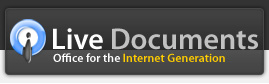Adding Shapes
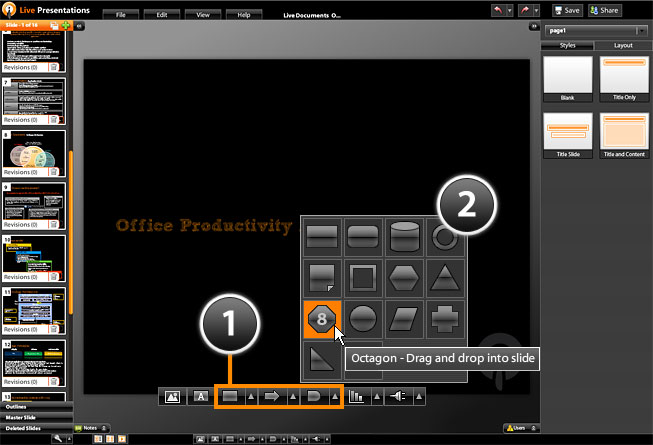
Live Presentations provides an extensive shape library to enable you to add vector shapes into your presentation. To add a shape to your slide:
- Click on any of the shape buttons on the bottom tool bar (3rd, 4th or 5th button)
- Select the shape that you want and drag and drop it into the slide.
Once the shape has been inserted into your slide, you can add effects and animations to it using the properties panel as well as change the way it appears by modifying properties such as fill color and stroke color. You can also move it around and reposition or resize it. If you would like to add text to the shape, just select it and start typing - the text that you type will automatically appear within the shape.