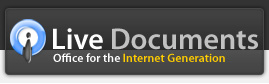Revision History
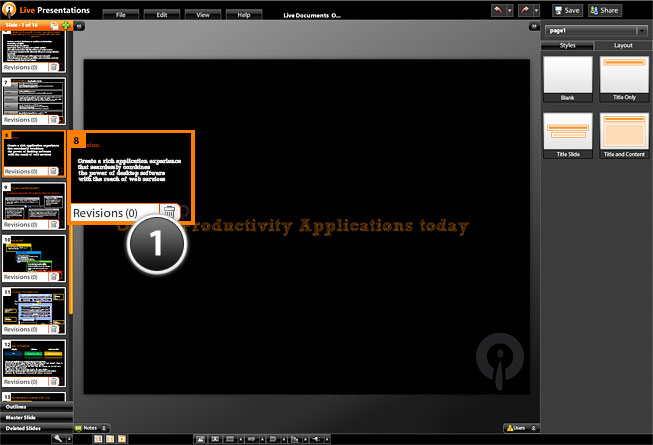
Live Presentations keeps a complete history of all changes to your presentation and you can easily revert back to any version - either at the presentation level or at an individual slide leve.
Below each slide in the slide thumbnails panel on the left, you will see a button saying "Revisions" (1) with a number suffixed - this number represents the number of times the slide has been changed.
Just click on the revisions button to bring up a panel where you can see all the iterations of the slide with associated information like who created that slide version and when - from here, you can select any historical version and cilck on the "Revert" button to go back to that version.
If you would like to remove all revisions to your slides for privacy or confidentiality reasons, just click on the "Purge" button on the top right corner and all history will be deleted (NB: Please note that this deletes slide history for all the slides in your presentation rather than any specific slide).
To go back to the normal mode, click on the ""Close" button.